Control elements of the game with your voice!
Voice control is an exciting new feature in Webkinz Next that allows you to command the game with your voice.
To access Voice Control, click the microphone button on the right-hand side of the screen and use one of the following commands.
1) Ask a Question!
Ask Voice Control a question and the Help Center will provide an instant answer.
Try it out! Click the microphone and say:
“How do I play in the arcade?”
The Help Center will appear with a response and since our Help Center is now equipped with text-to-speech technology it will even read the answer to you!
Additionally, you can access the microphone from the corner of the Help Center window.
2) “Go To”
The command “Go To” can be used to navigate through Kinzville. Press the microphone button, then say “Go To” and add a location. Your pet will re-locate instantly.
Try it out! Press the MIC button and say:
“Go to Kinzville”
Now try heading home. Press the microphone and say:
“Go to Home”
3) “Say”
Use the command “Say” to open Voice-to-Text Chat. For instance, click the microphone button and say “Say: hello.” The word “hello” will automatically enter your text field.
Type chat must be enabled to use this feature.
Try it out! Click the microphone button and sample these phrases:
“Say Hello”
Please note, the microphone button is not yet available in some locations around Kinzville but we are working to make it accessible everywhere in the future.
If you could do anything with Voice Command, what would it be?
Download Webkinz Next now — available for Mac, iOS, Android and Windows 10. Download Webkinz Next
Follow us on social media:
social media




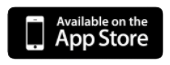
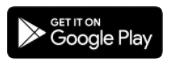
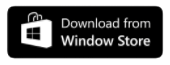












Although I won’t personally be using it, I am really pleased to see this accessibility feature become available and I hope it really helps those who do require voice control to use a computer! However, I do agree with others that it would be nice to have a setting to ‘hide the microphone icon’ as it can look a bit cluttered for those not using it.
I appreciate your continuous innovation to make “Next” more fun to play but there are so many long term bugs (ie purple static in pets rooms) that we would really like fixed instead of this microphone. I play with the sound off too.
I thought we were going to get our friendly froggy awards from the acorn collection on Classic with this update? I don’t have any of my prizes in my dock on Next and as a longtime Classic player, accounts are linked. This is the feature I was most looking forward to with this update.
Hi – check your decorations – you may find it there. Mine was there.
This comment was made prior to them fixing it (or so I thought). The shelf was added to my wall decorations tab, and the furniture was in that tab. However, I got my fireplace on Classic and it is still not in my dock on Next despite all the rest of the theme showing up after they fixed it. I hope this is remedied soon.
…apparently i for some reason don’t have the correct app?? but am fine w that–i have never met a voice command situation i liked or that actually worked w/o max effort & great angst ;) but am commenting here because is a NEXT entry–where, please, are our items from the collection event on classic?? thought they were to magically appear after the update?? please just let us know the 411. thank you & best, k.
Today I realised that I can fill my pet’s hearts on Next by feeding and exercising, so I thought, yay, finally I can fill their hearts without having to wait for the requests. But whatever I do, I only get from 75% to 87% and then of course I have to wait for the request anyway. I tried the bath, the pool, trampoline, bed and everything that works on classic, but it is not enough to fill my pet’s heart, and playing with the baby only counts once. What a shame, I wish they would change THIS instead of the microphone bit.
It would be nice if there was a way to hide the voice mic icon. I find it hard to decorate and navigate with so many icons cluttering up the screen. Nice feature for those who use voice control.
Probably won’t use the mike – I play with the sound off.
same here, usually while watching tv with the family. (neither takes up much brain power :)
I usually play on a desktop computer where I don’t have a mike.
It took a couple of tries(3-4) to get the update button so I could push n it.
Every time after the update, on the desktop, it takes me at LEAST 12-13 tries until I see the update button. It says “must update your app”, then I go to the microsoft store, then there is just the play button (no update), when I press that, I get “must update your app” and round and round, for at least 20-30 minutes each time, before the update button appears. It is easier on the tablet.