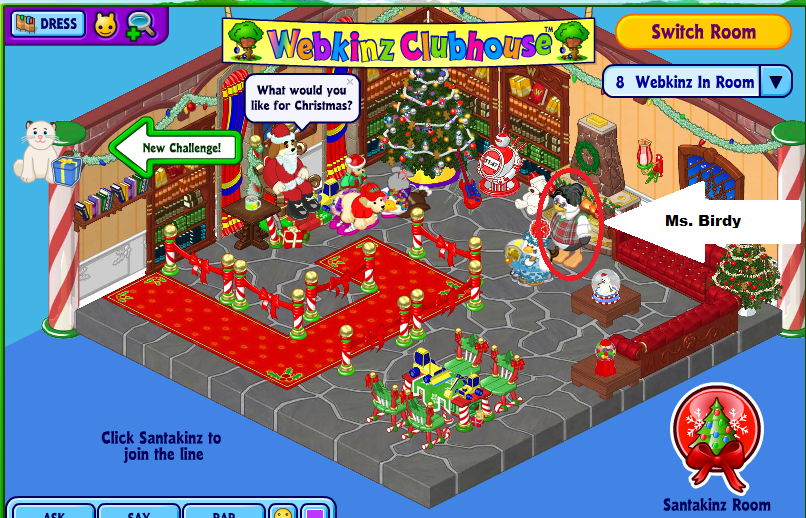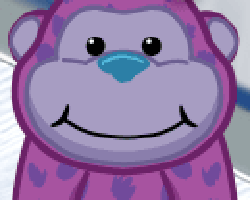Forum Replies Created
-
AuthorPosts
-
December 15, 2013 at 12:09 pm in reply to: The Countdown to Christmas – look for Ms. Birdy by the fireplace in the clubhouse, Santakinz room #837823
Ms. Birdy is also in front of the fireplace, if there are a lot of webkinz in the room she can be hard to see….
Hey Everyone, if you are not seeing Ms. Birdy in the Santakinz clubhouse room, please try clearing your computers cache. Thanks for playing and happy holidays!
These instructions are on the webkinz.com homepage.
How do I clear my Cache?
If you have been told to clear your cache files and do not know how to do it, please look below to find your browser and then follow the instructions about how to clear your cache files. Please note: Dial-up users SHOULD NOT attempt to clear their cache as it may create complications when trying to log back into Webkinz WorldTM.
AOL:
From the ‘My AOL’ menu, on the AOL toolbar, Click ‘Preferences’, then Click ‘WWW’
Look for the ‘Temporary Internet Files’
Click ‘Delete Files’, and then click ‘OK’
Internet Explorer 9:
From the Tools menu (the gear icon on the top right), select Internet Options
Choose the General tab
Under Browsing history, click Delete
Make sure the boxes are checked next to “Temporary Internet Files” then click the Delete button
Click OK to exit.
Firefox:
Press (Ctrl+Shift+Del) together on your keyboard, or:
Under the Firefox menu (top left of screen), look for “History”
Rollover “History” and click on “Clear Recent History”
Open the “Details” menu and make sure “Cache” and “Temporary Internet Files” are selected
Click Clear Now
Chrome:
Press (Ctrl+Shift+Del) together on your keyboard, or:
Under the Chrome menu (three stacked lines), look for “History”
Rollover “Tools” and click on “Clear browsing data”
Make sure “Empty the Cache” is selected
Click the “Clear browsing data” button
Clearing Cache on Safari for Mac OS:
From the Safari menu click on ‘Reset Safari’
Make sure the “Empty the cache” box is selected (or “Remove all website data”)
Click the “Reset” button -
AuthorPosts