If you’re having problems logging into Webkinz.com, there are two important things to try that can help you successfully log in.
1) Clearing your cache.
You’ve probably heard other Webkinz players mention this! “Clearing your cache” means to clear your browser history of “cookies”, which are tiny pieces of information that your browser automatically stores from websites you visit, as well as “temporary internet files”. By clearing your cache, you can properly see updates we’ve made to the site–and it can help you successfully log in. Here’s how to clear your cache on the 3 most common browsers.
Chrome
a) Open Chrome and click the Options button (3 horizontal lines at top right of browser). Choose “History”.
b) Once opened, click “Clear browsing data”.
c) Once opened, select “Cookies and other site and plugin data” and “Cached images and files”, and click “Clear browsing data”.
d) Open Webkinz.com and try logging in again!
Firefox
a) Open Firefox and click the Options button (3 horizontal lines at top right of browser). Choose “History” (see below) and then “Clear Recent History” (not pictured).
b) Select “Cache” from the list and then click “Clear now”.
c) Open Webkinz.com and try logging in again!
Internet Explorer
a) Open Internet Explorer and choose “Tools”, then “Delete Browsing History”.
b) Select “Temporary Internet Files” and “Cookies” from the list and click “Delete”.
c) Open Webkinz.com and try logging in again!
If you’re using any other browser, the process to clear your cache should be similar.
2) Deleting your old Webkinz.com bookmarks.
Even if you’re able to clear your cache and log in, accessing Webkinz.com from a bookmark that predates Webkinz X (for example, before July 8, 2015), may cause login problems because it’s pulling up an old version of Webkinz.com. We recommend deleting that bookmark and creating a new one.
Another tip? Please make sure your Flash Player is updated to the latest version. Flash releases frequent updates and having the latest version will improve your Webkinz playing experience.
If you’ve tried these solutions and do not see an improvement, please contact Customer Support at webkinzsupport@ganz.com.

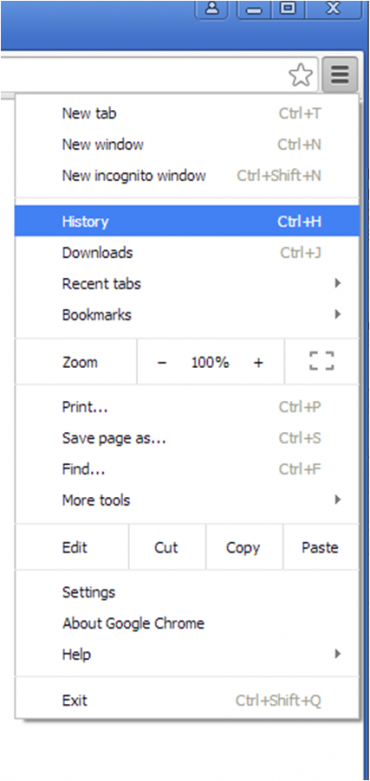

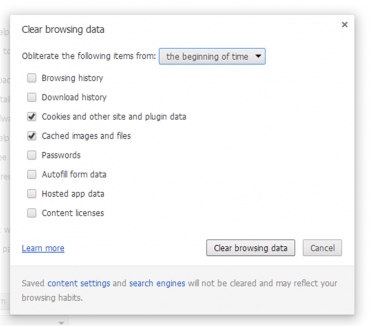
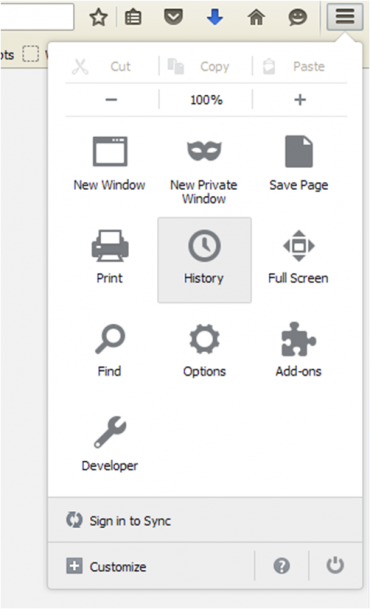
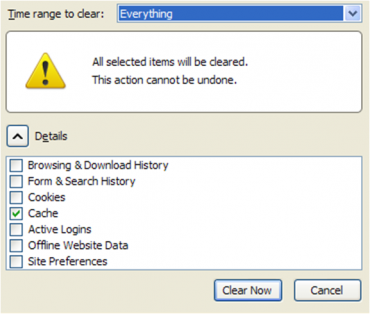
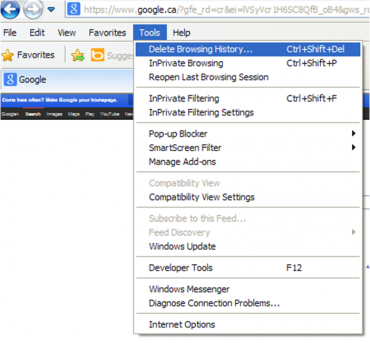
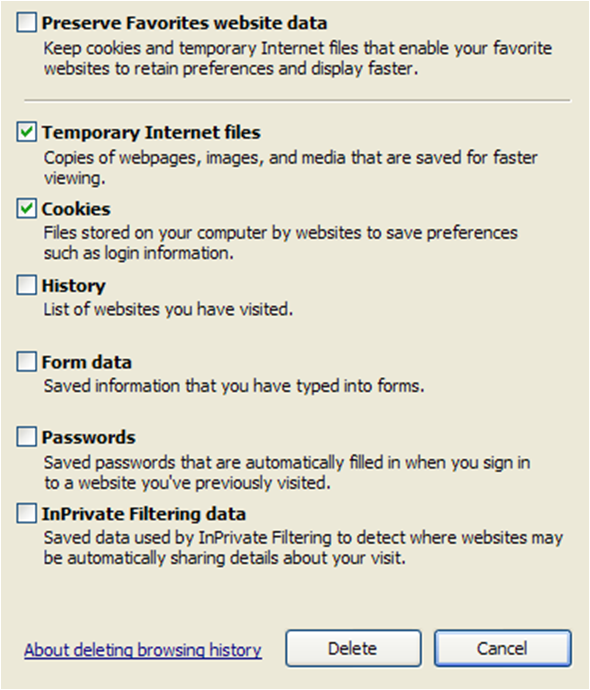







me and my webkinz friends tv’s don’t work and why?
thank you for fixing webkinz
I fix my computer but webkinz still not working. please fix it.
I made an account with a free animal then added a hippo i had bought to it recently but when i logged out and back in the second time he was gone and i cant readd him because the code has been used? i tried the cache thing but its not working and ive tried a few different devises if mine such as laptops, cell phone app, ect.
Please contact webkinzsupport@ganz.com for further assistance.
It would be nice if they actually replied to emails
I tried logging in and all i get is a green w with a rectangle in the right hand side. I tried clearing browsers and clearing my history
I cannot get into my account this morning (5/26/2017).
Please contact webkinzsupport@ganz.com for assistance
Got ad “Cure for better Kinzville” and “yes, Please”. I clicked on this, but got message that this page NOT FOUND with apologies. What kind of ad is it?
i can not find my ads on the side of the page that pop up
Okay, I know what Google Chrome and Internet Explorer ( which I by the way don’t understand it’s webkinz log in process ), but in the world is Firefox?!?!?!?!
I can’t play Shopping Spree in my webkinz account my car is turned the wrong way.