Control elements of the game with your voice!
Voice control is an exciting new feature in Webkinz Next that allows you to command the game with your voice.
To access Voice Control, click the microphone button on the right-hand side of the screen and use one of the following commands.
1) Ask a Question!
Ask Voice Control a question and the Help Center will provide an instant answer.
Try it out! Click the microphone and say:
“How do I play in the arcade?”
The Help Center will appear with a response and since our Help Center is now equipped with text-to-speech technology it will even read the answer to you!
Additionally, you can access the microphone from the corner of the Help Center window.
2) “Go To”
The command “Go To” can be used to navigate through Kinzville. Press the microphone button, then say “Go To” and add a location. Your pet will re-locate instantly.
Try it out! Press the MIC button and say:
“Go to Kinzville”
Now try heading home. Press the microphone and say:
“Go to Home”
3) “Say”
Use the command “Say” to open Voice-to-Text Chat. For instance, click the microphone button and say “Say: hello.” The word “hello” will automatically enter your text field.
Type chat must be enabled to use this feature.
Try it out! Click the microphone button and sample these phrases:
“Say Hello”
Please note, the microphone button is not yet available in some locations around Kinzville but we are working to make it accessible everywhere in the future.
If you could do anything with Voice Command, what would it be?
Download Webkinz Next now — available for Mac, iOS, Android and Windows 10. Download Webkinz Next
Follow us on social media:
social media




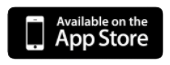
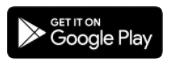
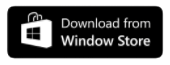












I have the same problem. Happened to me before too. Was told to left click on the mouse and would say uninstall and then could reinstall, but when I left clicked no uninstall – closest thing is delete, but afraid to do that!
OOPS! Forgot need to use the app in the side bar. Not the one on the screen. It worked. Can play now.
Sorry not left click – but right click. Mix up directions sometimes.
I would turn it off lol
Wow! That sounds SUPER CREEPY to me. Is there a way to COMPLETELY REMOVE that option so my child doesn’t accidentally use it?
Hi, I am having a hard time using the mic to navigate. It tells me either my request is to short or it does not know that place. And when I try the chat it only puts maybe three of the words or the incorrect words. I can’t speak as fast as an Auctioneer.
Everybody — if you can’t update, the only other way is to uninstall Next, then go re-install it. The last update before this latest one was actually the first time since I started playing that I was able to just update the app instead of uninstalling it. And apparently that was just maybe just some sort of accident, from the sound of comments here. Guess I’ll be finding out in a couple hours, but thanks for the warning, y’all.
When I click the ‘your app should be updated’ it takes me to the store but it says to INSTALL – no other option. Click INSTALL and NOTHING happens, it just spins and spins. Just lovely.
Should add this is Windows, not MAC.
PS What about the friendly froggy items we already collected on Classic? I can’t find them in my dock on Next.
The new update is nice, except for the fact that when I played Mazin Run and exited out, my pets are now frozen in place and can’t move at all. I can’t even play more arcade games because my pets are literally frozen.
Before the update My pets have actually been freezing about once every three or four times that I play the game. I will go to the arcade and play and then go home to feed the baby and the pet won’t move so I log out and log back in and all is fine. This can also happen if I’ve just been gardening and then go to another room using the map, the pet will not move. Was anybody else having this problem before the update?
I never experienced this problem before the update. The only freezing I have seen was when I would take my pets to another property that I have. However, that was able to be fixed when I took my pet to Kinzville or any building in Kinzville. I am not sure if this helps, but I managed to make my pets move again by uninstalling and reinstalling the app.
Webkinz, can you add a button to turn this off? I tried it today but I don’t like it that much. Maybe I can get used to it but I would like a button in settings to turn this off. Thanks, and I saw the kinzville pinball game is now on Webkinz and I love it. :)
When you do updates you usually have a button that states must update app
update now and this will take you to the app to update. I did not see that button to update it. Not sure how to get to app to update it.
Try uninstalling then reinstalling the app. Worked for me.
Why can’t I get on Webkinz Next. It was updated but when I try to update the only option is PLAY. There is no option to UPDATE. I only have limited time to get on to my accounts. How do I update?
If the App Store only says “Play”, try clicking “My Library” in the bottom left. It may give you the option to update the app there.
@granny214908 If you are on a laptop using Windows, click in the search box bottom left corner of your screen, search for Microsoft Store, then library, then games. You should see Webkinz icon there and if it needs an update, there will be a button to click “Update”. If you are on your phone, you will go to whatever app store you used to download the game, search for Webkinz, it should say either “open” or “update” if it needs an update.
My account does that a lot. Try and wait to see if the button does not lite up to update, if not I have what looks like books in the lower left corner on that page, with one slanted, click on that and it will bring you what needs up dated or is up dating. If the Webkinz app says waiting to update just click on the 3 dots and it will give you the option to start start or cancel.
Click on “library” which is in the bottom left hand corner. Then click on “get updates”. It should come up.
i have the same problem on the desktop every time.