Voice Control is one of the newest features in Webkinz Next and it can be used for three things.
- Ask a Question
- Navigate through Kinzville
- Voice-to-Text Chat
1. Ask A Question
You can use Voice Control to instantly access the Help Center.
First, click the Microphone Button at the side of your screen.
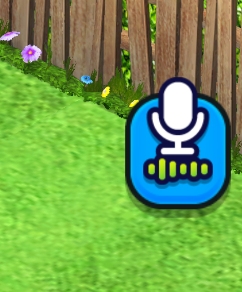
Then, ask a question such as, “What Can I Do in the Café??”
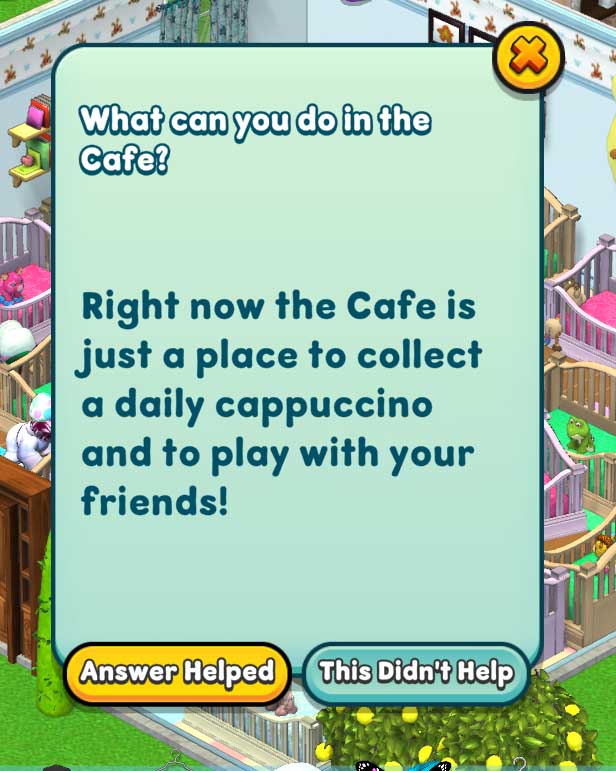
The Help Screen will appear with an answer.
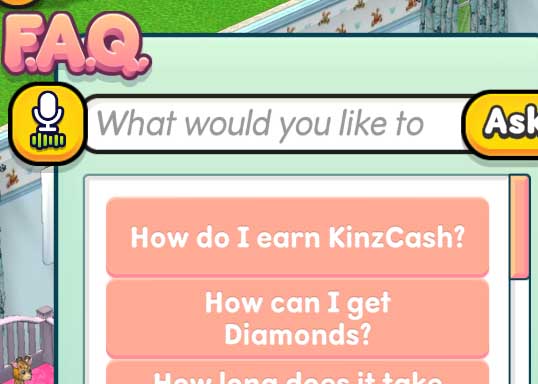
An additional Microphone Button on the help screen can also be used to ask questions.
2. Navigate through Kinzville
You can also use Voice Control to move through the game.
Click the Microphone Button and use the command “GO TO” plus a location.
For example, “GO TO, Kinzville,” will move your pet to Kinzville.
3. Voice-to-Text Chat
Voice-to-Text Chat can be initiated in two ways.
Either click the microphone button and use the command “SAY” plus a phrase. The phrase will appear in your Type Chat field.
For example, “SAY, hello,” will add the word “hello” to your Type Chat field.
Or, initiate Voice-to-Text Chat via the Microphone button that is next to your chat field.
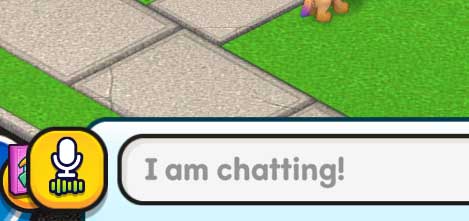
When using the button attached to your chat field, you do not need the command “SAY.” Simply click the button and speak a phrase.
Have YOU tried the new Voice Control feature on Webkinz Next yet?
Follow Webkinz on social media:
social media








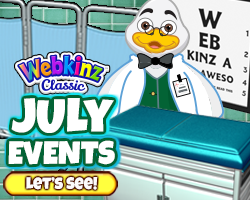


When using the voice control during a conversation with someone else, the “listening” icon covers so much of the screen that you can’t see what the other person is saying to you. Can this icon be made much smaller or eliminated all together?