flash
Adobe Flash Player is a plug-in that is required to run Webkinz and access the GanzWorld Share Center on a desktop computer or laptop. With recent updates to some browsers, Flash does not automatically load so your browser may give you a prompt to click-to-play when you log in to webkinz.com, or you may get stuck looking at a screen that looks like this:
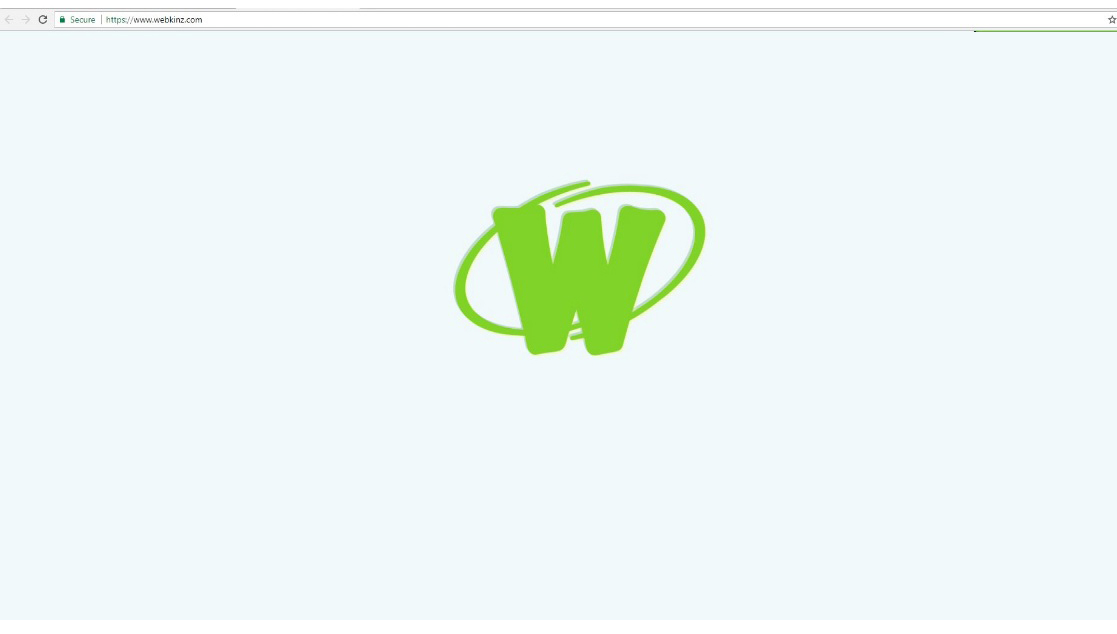
flash
Here are some steps to help you enable Flash on your browser.
flash
- First of all, make sure you have the most recent version of Flash downloaded and installed on your computer.flash
- In Google Chrome, type chrome://settings/content in the url window and select ‘Allow sites to run Flash.’ You can also select which sites you would like to allow to run Flash by clicking ‘Manage Exceptions’ and adding https://www.webkinz.com/ and https://share.ganzworld.com/ to the list.flash
- In the Firefox menu, go to ‘Addons’ then ‘Plug-ins’ where you will have the options to ‘Always allow’ or ‘Ask to activate’ in the drop down menu.flash
- In Internet Explorer, select ‘Settings’ in the top right menu, go to ‘Manage Addons’, then ‘Tools’, then ‘Extensions’. Click to enable Shockwave Flash.

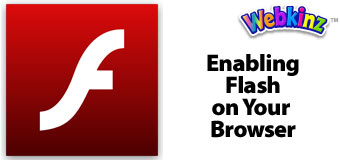

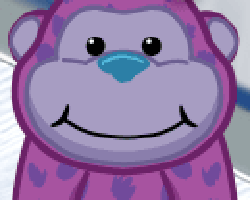




I have been having trouble reading the Kinzville Times since the flash player got deactivated for Google Chrome.
Hi Sally! So will Webkinz run ONLY on the desktop version after flash is gone from browsers? Or will ganz upgrade to whatever the browsers are now using? Will mobile ever be the same game as desktop? TIA for your help!
stay on your account!!! its just for people who haven’t ben on there account in a long time! your good. just stay on your account and you will be fine!!!
Can someone tell me how to enable Flash on Firefox because these instructions are out of date. Thanks.
Hi! Not completely related to this post but I just wanted to let someone know that the Webkinz application for desktop is not working for my Mac. It keeps asking me to download Adobe Flash Player when I have multiple times. Wasn’t sure where else I could spread this information. Thank you!
Please email ganzworldsupport@ganz.com and we’ll send you the link to download the correct version of Flash for the Desktop App
i had the same problem, but you need flash pepper, not normal flash! flash pepper runs on the whole computer instead of the browser alone, and the link to download it is incorrect for us mac users.
You need to download the Chromium version of Flash player whether you’re a Mac or PC player.
Hi, I downloaded that version as well but it still says I need flash.
Yes, Flash is still required for the Desktop App. You need the Chromium/opera version. Please email ganzworldsupport@ganz.com if you need the link.
What will happen to Webkinz when flash player retires in 2020?
IKR BRUHZAZO
it’s only retiring for chrome! get the desktop app and download flash pepper.
All browsers will be removing the Flash plug-in, not just Chrome.
I’d like to know too, I keep getting pop up messages on my computer telling me that flash will no longer be supported after Dec. Is there a fix?
I had the same problem and I removed Flash Player. Now I can’t log into Webkinz. So, I am not sure what will happen. I hope that I can continue my deluxe membership. I love Webkinz.
Flash Player is still required right now to play Webkinz World. We will be releasing a version of the Desktop App that does not require the player soon, but until that time you’ll need to install Flash Player.