flash
Adobe Flash Player is a plug-in that is required to run Webkinz and access the GanzWorld Share Center on a desktop computer or laptop. With recent updates to some browsers, Flash does not automatically load so your browser may give you a prompt to click-to-play when you log in to webkinz.com, or you may get stuck looking at a screen that looks like this:
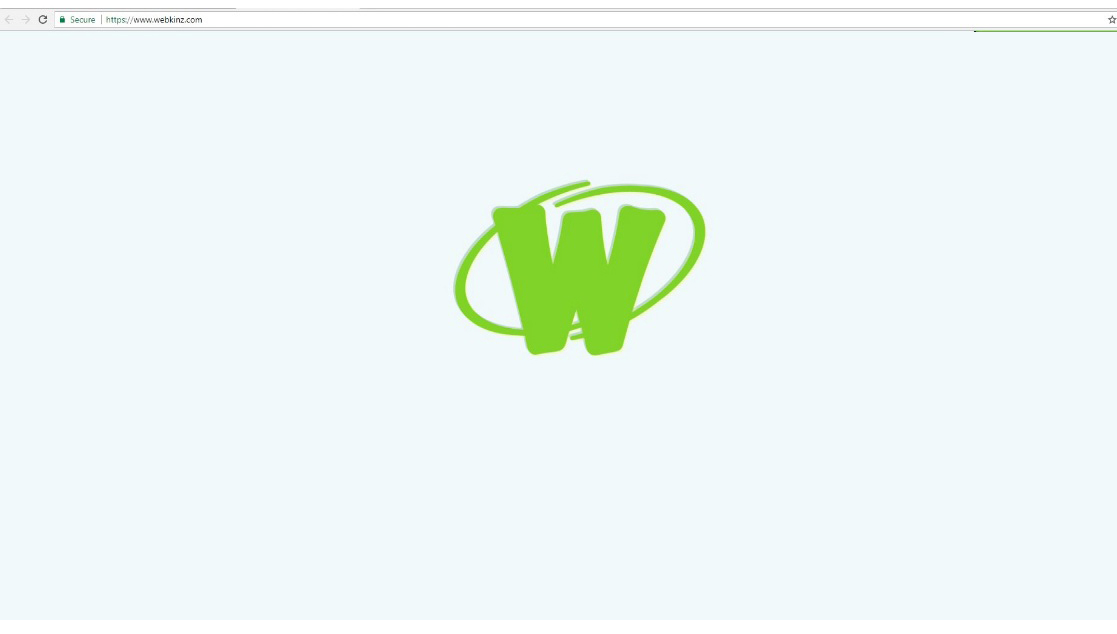
flash
Here are some steps to help you enable Flash on your browser.
flash
- First of all, make sure you have the most recent version of Flash downloaded and installed on your computer.flash
- In Google Chrome, type chrome://settings/content in the url window and select ‘Allow sites to run Flash.’ You can also select which sites you would like to allow to run Flash by clicking ‘Manage Exceptions’ and adding https://www.webkinz.com/ and https://share.ganzworld.com/ to the list.flash
- In the Firefox menu, go to ‘Addons’ then ‘Plug-ins’ where you will have the options to ‘Always allow’ or ‘Ask to activate’ in the drop down menu.flash
- In Internet Explorer, select ‘Settings’ in the top right menu, go to ‘Manage Addons’, then ‘Tools’, then ‘Extensions’. Click to enable Shockwave Flash.

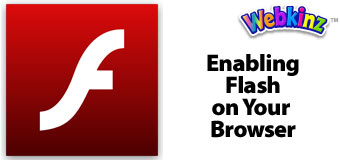

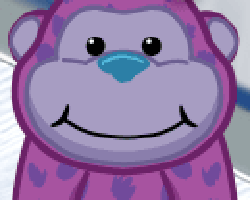




What about Flash Player for the new Webkinz desktop app? We downloaded it for mac and when we opened it, it asked to download flash player in order to play. After downloading flash player we opened it again, but it still asked for flash player. We rebooted the whole computer, and got back on and it still asked for flash player even though we already downloaded it. What should we do?
Please email ganzworldsupport@ganz.com
I have a room full of dispensers. They all dispense the food but there has been no animation since the change. What a waste. They fixed quite a few items but then just seemed to give up and not care. How can they show the animation in the EStore and not in our accounts? Why can’t someone tell us the problem and why it can’t be fixed? I don’t mind spending the money but things need to work properly. The excuse to try a different browser or clear the cache is wearing thin. FIX THE PROBLEMS. Bought these items because they worked. Now the just sit there. Is there any help out there? Please bring back the animation for TV’s and amusement rides etc.
CAN U LIKE MAKE ONE 4 IPAD!?
FIXED Wednesday, February 15th: When is the NEXT Fixed items…almost a year now!
Do you have a lot of items in your house that don’t work? None of my TVs work, I have some rides in my “yard” that don’t work, my snow machine and music boxes no longer work….disappointing.
Welcome to the real world as they would say in Matrix. I have purchased about 3 to 4 thousand items which animated (anyway they showed that way in the estore}. I now have whole room just for these junk items. It shows them working in the estore sometimes to many times they will NOT work in your house. All the TV’s quit working after the update. That is the real world of Webkinz.
What are the plans for the game once Flash is completely defunct? According to everything I’ve read, it is dead as of 2020. That’s not very much time to convert the game, Ganz. What are your plans? We need to know before we spend any more $$$.
Good question! Go out of business would be my guess.
They have made a mobile app and a desktop app which both don’t need the Adobe Flash that is dead, which they will be using to keep Webkinz World and your pets alive for a long time to come!
Minor correction — the Desktop app does still use Adobe Flash, which will still be available for a direct download once browsers discontinue support for it.
If anyone need help enabling Flash on Chrome because the ShareCenter isn’t working, open the ShareCenter and press allow. On a different browser, where the submission form does pop up, right-click on the ‘Browse’ button and open it in a new tab. Copy the web address and the paste it into the ‘Allow’ section. Refresh the ShareCenter, on Chrome. When you try to open up the ‘Submit’ tab by pressing the blue ‘Submit Image’ button, it’ll say the Chrome blocked pop-ups from unauthorized sources. Click the button that reveals those. The submission form will come up, and the address bar will have
httpsin red. It is safe, however, so just go about submitting your images! I hope this helped you if you were still experiencing problems.*needs help, that Chrome. When I mention the term ‘Allow’, it means copying/pasting the website that I mention into the ‘Allow’ bar @ chrome://settings/content in the URL window. This method worked for me!
I followed the steps for Google Chrome and quadruple checked them, but the green W is still showing. I have the most recent version of adobe flash, and I enabled https://www.webkinz.com/ and https://share.ganzworld.com/. I have tried restarting my computer, undoing the settings and then redoing them, among other things and NOTHING IS WORKING. PLEASE HELP.
Have you tried a different browser?
i don’t get how to do this? it would be easier if u maybe had step by step pictures! but ty for letting me know
THANK YOU
OK I just added the link you showed to Webkinz News . QUESTION IS there a link for WEBKINZ and E-STORE . On my FireFox I can’t SEARCH for things useing a word. and on both WEBKINZ and Chrome I get THROWN out of Vacation Island and get no prize when I win. THAT is why I am asking if there is a link. for FireFox.
OK I am at my ADD-ONS . The plugins OpenVideo Codec and Shockwave 27.0 r0 and Widevine Content Decryption Module I had ALREADY set at ALWAYS ACTIVE but i still cant sear useing a word in the E-Store. Do you have any clues where to try next ?
this was for FireFox sorry.